Headings make the structure of your document accessible to screen readers at the same time improves both scan and ability maintainability. Everywhere you write, document structure can help you organize your work.
What exactly is document structure? It is the organization of a document into sections using headings and subheadings.
Not only is providing structure to your document critical for those using adaptive technology to understand the content and navigate the page, your writing becomes more inviting and less dense for everyone to read.
What’s the difference of an unstructured document versus structured document? Example 1 is a document without structure. Would you be able to tell what this document is about?
Spinach fennel kombu maize bamboo shoot green bean. Swiss chard seakale parsnip water chestnut carrot watercress
Kale, broccoli butter lettuce iceberg lettuce romaine parsley.
Now, let’s add structure to the document.
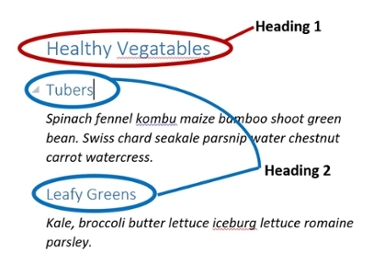
Is this document informative and easy to read? You may agree that example 2 is easy to read. You and screen readers can quickly scan through the document and find parts they want to read. And most importantly, once you apply a style to a heading changing the style to a different font, weight, or size will change all of those headings in your document at the same time, saving you oodles of time.
Let’s practice how to use the Heading tools in Microsoft Word. Remember, applying heading styles can be applied to most applications you use.

Headings can have different fonts and color change to help make it clear that this is a title – heading 1 of the document.
Pro tip: All document must have ONLY one Heading 1. Why is this important? Screen reader listen for heading 1 as this informs them what the document is about. There may be multiple heading 2 or 3 in the document as this helps to identify topic sub categories.
Video: Microsoft Improve heading accessibility
Want more? Accessibility in Office 365 Https://support.office.com
Have questions? Reach out to Accessibillty@tamuc.edu
To request a change to this page or to request access to make changes yourself, email helpdesk@etamu.edu.

