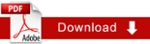Upload and Editing a new image
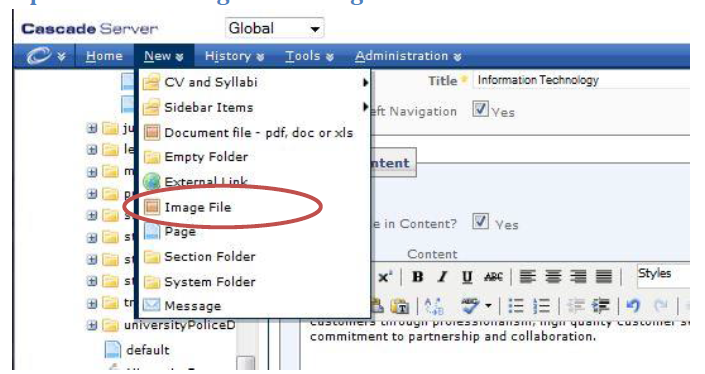
To upload a new image:
- Create a new Image File from the New menu, following screen appears:
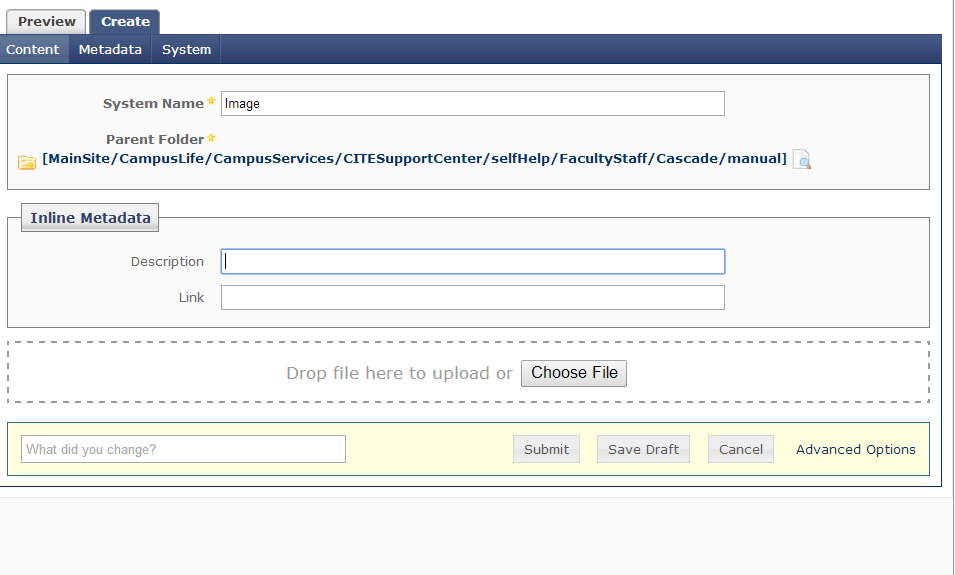
- Under the Inline Metadata section, click on choose file to select an image from your computer to upload. Once selected, the image will begin uploading.
- When the upload is complete, the image editor loads in the creation screen.
- Manipulate the image using any of the editing actions.
- Submit to save the new image.