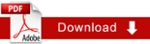Landing Page
1. In Cascade CMS, Navigate to the page you’d like to edit, then go to: “Edit > Metadata”. Find the “Custom Metadata” section and make sure “Landing” is set to “Yes”. This will ensure that your page is a landing page and that your graphic will display on this landing page.
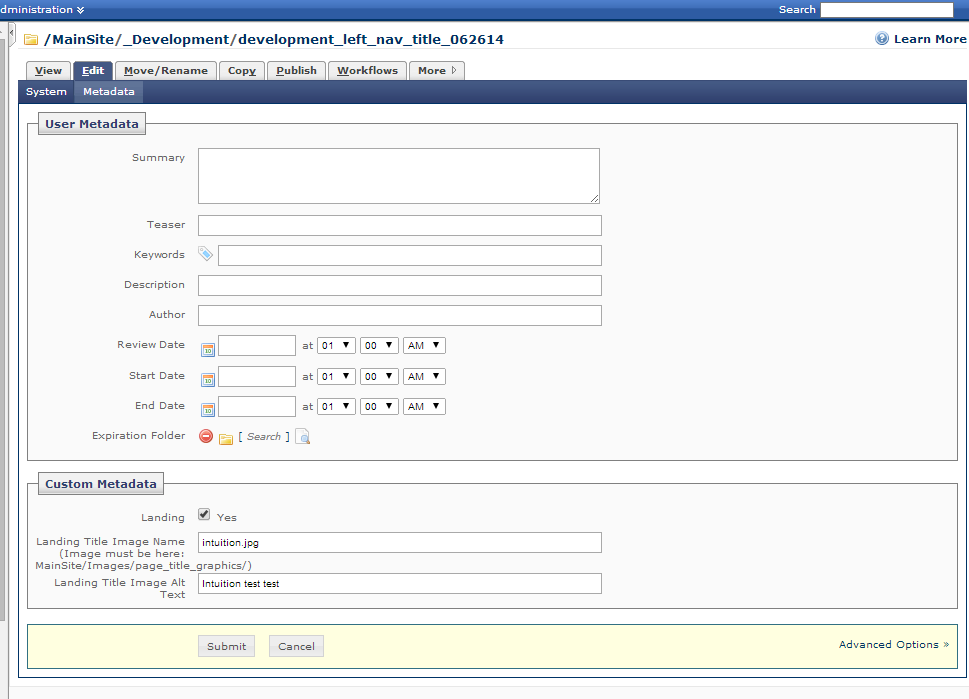
2. Insert the image name in the “Landing Title Image Name” field and the Alt Text in the “Lading Title Image Alt Text” field.
3. Insert the image in the specific folder given below to access it, The path for the folder is
- Mainsite/Images/page_title_graphics
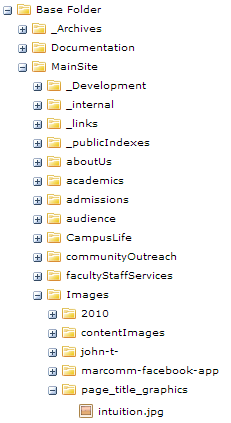
4. Once you have finished the above steps, Click the submit button and publish the page and the image folder to view the image on the top of the left navigation menu.