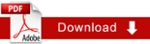Creating the RSS Feed Sidebar
- If you haven’t already done so, create an RSS Feed Block (or send a request to IT Support to create one for you. See How to Create an RSS Feed Block for more information.
- In your browser, open Cascade and go to the folder containing your web pages.
- If you don’t already have one, create a folder named _sidebars.
- In Cascade select the folder containing your web pages.
- From the New menu, select System Folder.
- Change the system name to _sidebars.
- Click the Submit Button to save your changes.
- Select your _sidebars folder.
- From the New menu, select Sidebar Items > RSS Feed.
- Enter a descriptive System Name.
- Enter a Heading
- Link the RSS Feed field to the RSS Feed Block created in Step
- Select the RSS Feed Block Icon.

- From the Popup Menu, select Browse.
- In the Block Chooser, find and select the RSS Feed Block created.
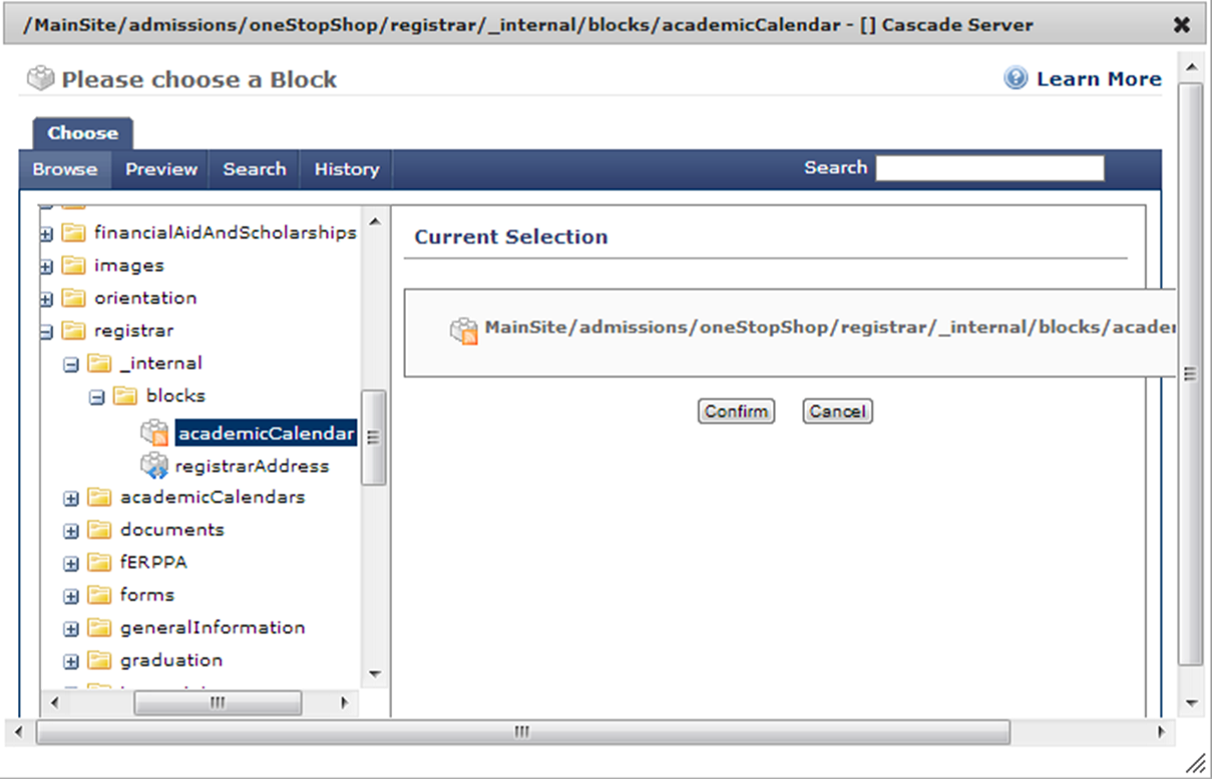
- (Optional) If you like, you can change the Maximum Number of Items shown in the sidebar.
- Click the Submit button to save your sidebar item