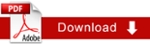Un-Publishing Content
Unpublishing removes items from the web server so they are no longer available online.
To un-publish an asset and keep the page within Cascade:
- Navigate to the asset
- Click the Publish tab
- For pages only: select the checkboxes for the configurations to un-publish
- Check the boxes corresponding with the destinations to unpublished the content from.
- Click the Un-publish radio button:
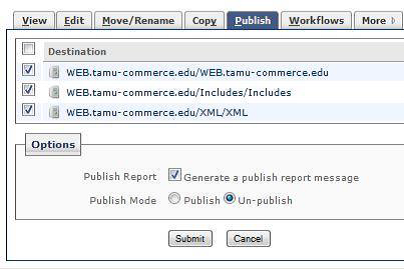
- Click Submit
- This page no longer exists on the internet, but remains in Cascade for editing and future publishing.
Delete, Move or Rename an Asset
Often, there is a need to remove an asset from Cascade that has already been published to the web. Simply removing the asset will not remove it from the web server.

- When renaming, moving or deleting, trigger the unpublish Content option in the Un-publish section.
- Submit
- To enter the changes takes effects. Select the root/main folder
- Select Publish
- Select Submit
- Verify on the web the changes has been taken
Preventing something from Publishing
This can be useful if you do not want a page you're building in Cascade to be on your website now, but you will want it there in the future.
- Select the asset (Note: actions applied to a folder, apply to everything within that folder)
- Click the Edit tab (for individual pages, you will also need to click the System sub-tab)
- Un-check the Include when publishing checkbox.
- When you're ready for the page to be published, re-check the Include when publishing checkbox.