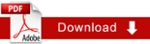Sidebars
Sidebar items will always appear on the right side of the page. They are not published but are inserted into the actual page by Cascade. As such, it is a good idea to put sidebars in a folder with publishing turned off. Most folders of this sort are named _sidebars. You can create such a folder from the menu bar using New > System Folder.
Adding Sidebars to your Page
To add sidebars to your page:
- Navigate to the page you want the sidebar(s) added to.
- Click the Edit tab.
- Scroll to the bottom of the screen to the box labeled Sidebar Items.
- Click the Page Browser icon to open Cascades asset browser window.
- Navigate to and select the sidebar item you want to add then click the Confirm button
- Optional: To add more sidebar items, click the plus sign then repeat steps 4 and 5.
- Note: Each sidebar items you add will have its own plus sign. Clicking a plus sign on one of the items will insert a sidebar item after that item.
- Optional: To change the order of the items, use the up or down arrow next to the item to move it up or down in the list.
-
- Optional: To remove one of the items from the list, click on the minus sign.