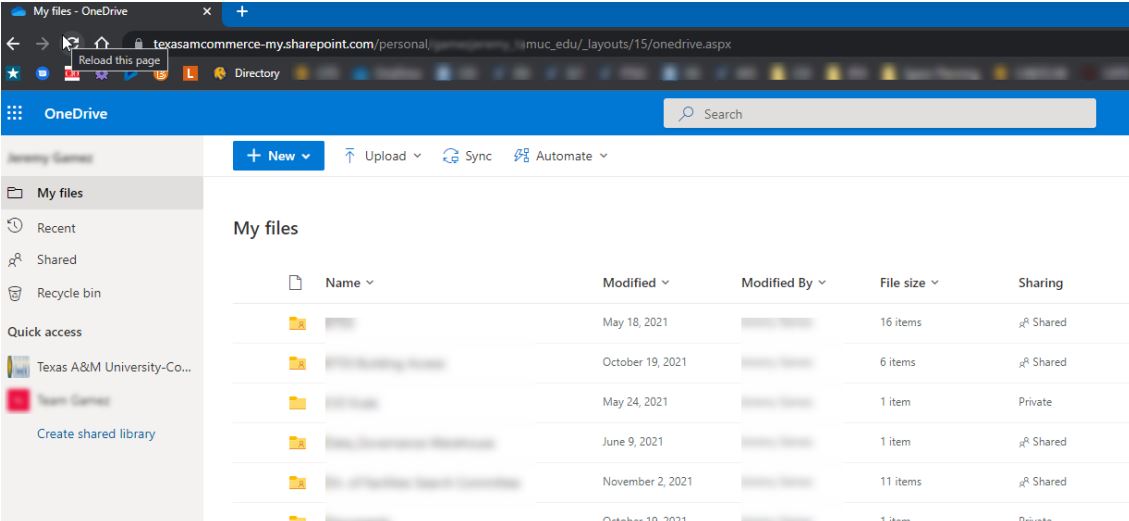How to Sign in to Microsoft 365 / OneDrive
How to Sign in to Microsoft 365 / OneDrive
In a browser, type: “onedrive login” and click on the search result “Sign in – Microsoft OneDrive – Outlook”
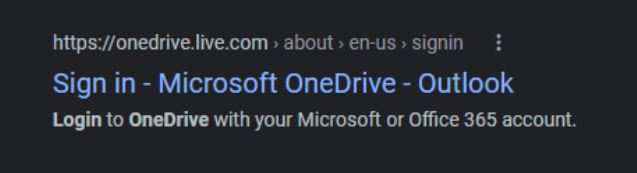
Sign in using the following email format:
firstname.lastname@tamuc.edu (ex: john.doe@tamuc.edu)
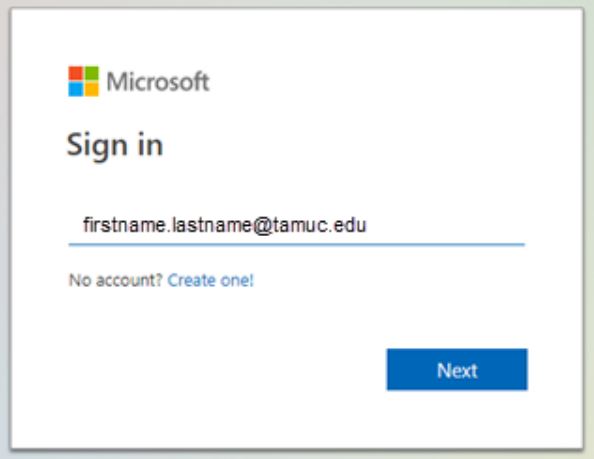
Then select “NEXT”
Enter your AD password. This is the password you use to sign into your workstation computer.
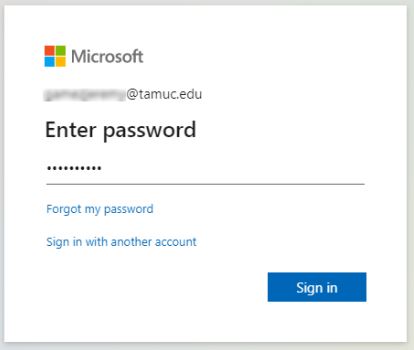
Then select “Sign in” you will likely be asked if you want to “Stay signed in?” This is your preference but it’s recommended to select “NO”
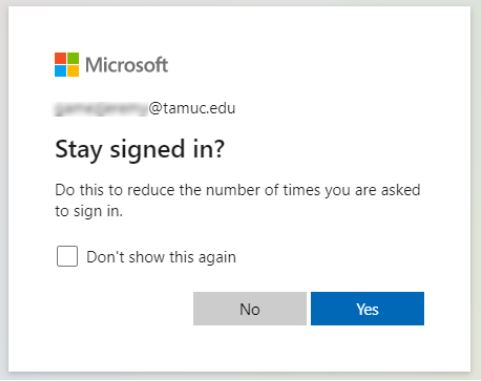
You will then enter your Microsoft 365 OneDrive account.