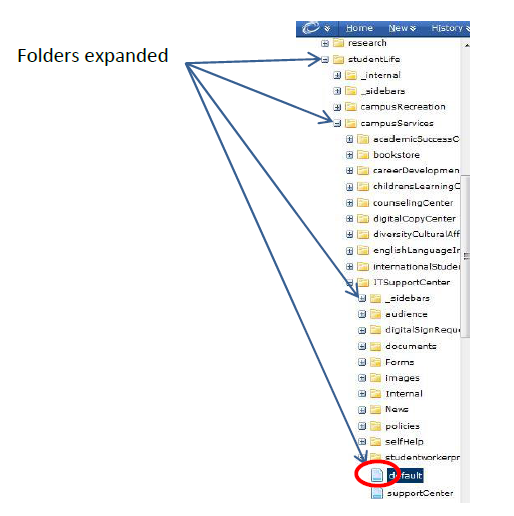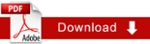Opening a Page
There are two options to open a page. You may already be familiar with an icon – the little pictures used to represent programs. Let’s learn the two options of opening a page. 1) You may elect to click on the Page icon located under the Starting Page section or locate your folder within the Base Folder by expanding each folder until you have located your assigned folders.
Example 1: Click on page icon under Starting Page
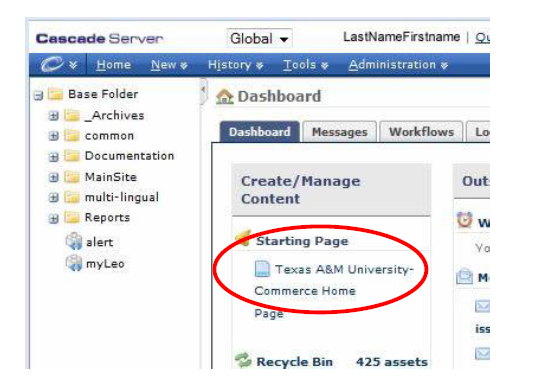
Example 2: Expand each folders until you have located the page you wish to edit. For this example, we have located the default page for ITSupportCenter.