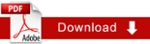Moving and/or Renaming a File
To move a file, do the following:
- In the side bar, click on the file you want to move or rename.
- The first thing you want to do prior to moving or renaming is to unpublish the file, You can do it by ticking the unpublish content radio button. If you don’t unpublish the file prior to moving or renaming it, the file will still be on the live server. With web pages this can be very bad because there will be a live web page that we don’t know exists – and that page could contain incorrect content! To unpublish, please review the Publishing and Unpublishing section of this document.
- Click the Move/Rename tab at the top of the screen.

- If you want to rename the file, just change the text of the System Name field and make sure you tick the unpublish content radio button(remember: no spaces).
- If you want to move the file to a different location, you need to change the parent folder. Click the Parent Folder icon to bring up a browse window.
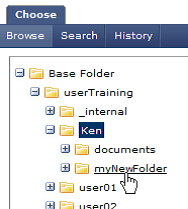
- The selected folder, shown under Current Selection on the right, will change to the folder you just clicked.
- Click the Confirm button.
- Once you have changed the system name or the parent folder (you can do both at once if you need to), click the Submit button.