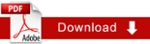Header (Featured) Images: How to Change Header Images
There are several approved header images available for your use. Visit the following:
- /MainSite/Images/2010/headerImages
- Marketing Communication Flickr site at http://flicker.com/photos/tamuc
- Note: Images on Flickr site are pre-approved. Contact Marketing Department for image approval
To change the header image
- Save your images in Image folder
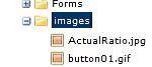
- Select to the Edit tab. The image editor appears inline
- Scroll down to the box labeled Featured images > Images > Image(s)
- Select the Search
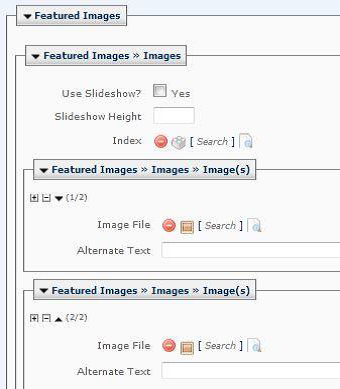
- Browse to the image you want and select it. The image will be displayed in the right side of the File Chooser.
- Select the Confirm button.
- The image will now be added to the list of images for the header image area.