A Faculty/Staff Page is a snapshot of a single faculty or staff member. It includes their name, title, position, basic contact information, Professional vita, and a photo. All of this information is optional to add and the user can add as much or little as they want for each faculty or staff member. A Faculty/Staff Page Index is a collection of Faculty/Staff Pages that are all displayed on a single page (The Index). This tool is useful for creating a listing of faculty or staff members for a department page. Below is an example of each type of asset:
Creating a New Folder
If you intend to include photos in your Faculty/Staff page, it is a good idea to create a directory in Cascade to house these photos first. To do this,
Now it’s time to create your Faculty/Staff page! Select “New > FacultyStaff > Faculty Staff”
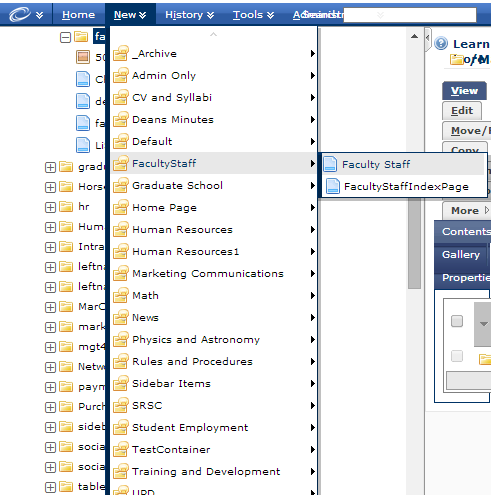
You will now be presented with a form where you can insert all the information for your particular Faculty or Staff member.
1.Enter the System Name (this will be the actual name of the page/faculty or staff member) ex. JonesDan
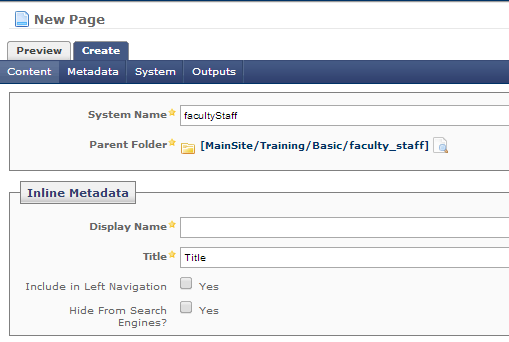
The next section will be a form to insert faculty or staff information as shown below. Field names in bold and yellow star are mandatory fields.
Adding an image/photo
For more information about the text field see ‘Basic Cascade’.
In addition to uploading a photo of faculty or staff member, you can upload a Professional Vita in either PDF format or web page format. A link to a faculty Website can also be listed. When you are done, click “Submit”and you should now see a preview of the profile you created that looks something like the image below.
After you have reviewed your page, don’t forget to publish.
Once you’ve created multiple Faculty/Staff Pages, you can now create a Faculty/Staff Page Index.
To do this, highlight the main folder FaultyStaff, select “New > FacultyStaff > FacultyStaffIndexPage” (See below)
You’ll notice that the FacultyStaffIndexPage asset allows you to add all of the same content a typical “Page” would, except that there is no option for a sidebar item. This is because the Faculty/Staff pages indexed here is stretch across the entire width of the page leaving no room for a sidebar. All other options are the same. Once you’ve finished editing this page to your satisfaction, click “Submit”. This page should automatically create a listing any Faculty/Staff Pages in the same directory.
Begin by entering Display Name and Title that will diplay on the page. For example, we used “Faculty & Staff”.
Now let’s preview your Faculty/Staff Index Page that should include your page title, your text content (if you added any) and a listing of all Faculty/Staff pages (profiles) within that folder. It should look something as shown below:
In the above page preview, we can see our Faculty/Staff Pages indexed into a list. We can see the folder structure to the left which contains our “default” page (The Faculty/Staff Index Page), as well as all of our Faculty/Staff Pages (profiles). These are the pages you’re seeing listed in your index! Publish your Index Page (in this case, “default”), and you’re good to go!
To request a change to this page or to request access to make changes yourself, email helpdesk@etamu.edu.

