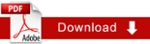How to Change Header Images
There are several approved header images available for your use. Visit the following:
- Within Cascade - /MainSite/Images/2010/headerImages
- Marketing Communication Flickr site at http://flicker.com/photos/tamuc
- Note: Images on Flickr site are pre-approved. Contact Marketing Department for image approval not on Flickr
Adding Multiple Header Images
To add an image to the list of images,
- Select the plus sign in the upper left corner for the Featured Images > Images > Images(s) box.
- Browse and select to the image. Be sure to enter an Alternate Text to describe the image
- Select the Submit button to confirm your images.
Creating a Header Slideshow
- To create a slideshow, add multiple images as detailed in the above section. The images must all be same height.
- Click the checkbox labeled Use Slideshow?
- Enter the height of your slideshow images.
- Submit the page.
Important Note: Make sure that all of the images you are using are published. If you are making multiple changes, it is best to publish your entire folder.