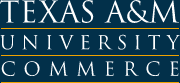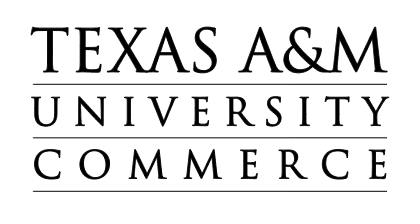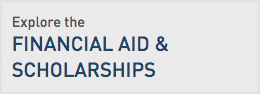Accessibility Testing 101
Provided below is an informational tool to help get you started testing your web page for accessibility. The following steps explain the options and resources available that give you the power to not only meet federal requirements, but enhance the virtual experiences of users across the globe.
Checking Accessibility
1. Test web page with automated accessibility checker. (Must meet WCAG 2.0 standards. See flagged issues acknowledged by automated checker and fix.)
2. Manually check accessibility standards and fix necessary components. (Check to make sure your page content makes sense. Make sure alternate text, etc. is modeled in a logical fashion. Test for easy navigation using a screen reader, keyboard, and specialized toolbars.)
Automated Testing
- Compliance Checkers (No Membership Required) The following checkers search for general web page errors that may affect accessibility.
- Color Checkers (No Membership Required)
- AccessColor - Online Tool for Colour Contrast This color checker assesses a site's conformation to color regulations and standards.
- Colorblind Web Page Filter The following color checker displays a web page through the eyes of the disabled. One can click on the desired color filter and view the page as such. (i.e. see what someone would see that has red/green color blindness.)
- Photosensitive Epilepsy Analysis Tool This free download checks for epilepsy light flash triggers.
- Colour Contrast Analyser (Win/Mac) This color contrast analyser is one of the Paciello group's resources.
- Compliance Checker (Membership Required)
Manual Testing
- Screen Readers The following screen readers are most commonly used.
- JAWS
- Using JAWS to Evaluate Web Accessibility "This article is designed to help users who are new to JAWS learn the basic controls for testing web content, and to serve as a reference for the occasional JAWS user." --WebAIM.org
- Freedom Scientific JAWS 15 Downloads Download a temporary free trial of JAWS (or use JAWS supplied by your department if applicable).
- NVDA
- Using NVDA to Evaluate Web Accessibility "This article is designed to help users who are new to NonVisual Desktop Access (NVDA) learn the basic controls for testing web content, and to serve as a reference for the occasional NVDA user." --WebAim.org
- NV Access Free NVDA Screen Reader Download to get started on testing.
- VoiceOver (built-in feature for Mac computers.)
- Using VoiceOver to Evaluate Web Accessibility "This article is designed to help users who are new to VoiceOver learn the basic controls for testing web content, and to serve as a reference for the occasional VoiceOver user." --WebAIM.org
- JAWS
- Toolbars
- Web Accesibility Toolbar (WAT)
- Web Accessibility Toolbar for IE This downloadable toolbar is a very useful tool to use alongside your chosen automated checker.
- Using the Web Accessibility Toolbar This article explains in detail, the functions and tools available on the WAT for IE.
- Web Developer Toolbar
- Web Developer Toolbar This toolbar is not specifically aimed at testing accessibility, however there are useful resources for use within Chrome, Firefox, and Opera.
- Web Accesibility Toolbar (WAT)
Checklist
- WebAIM's WCAG 2.0 Checklist The following checklist presented by WebAIM, is helpful to follow when manually testing for accessibility.