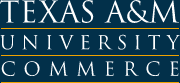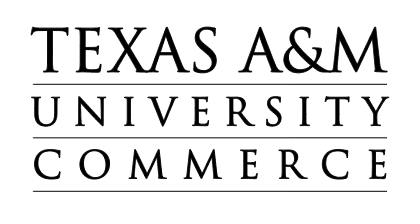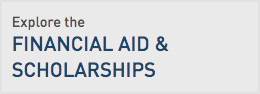Trainer / eLearning Specialist
eLearning is training designed for electronic delivery and may include text, video, and audio which must be accessible to all users. The best way to ensure an accessible end product is to consider the advantages and disadvantages of your training delivery method and tools.
Guidelines & Checklists for Accessible Documents
What Makes eLearning Content Accessible?
Accessible eLearning provides equivalent access or equivalent alternative access to any user needing accommodations because of a disability. When training material is accessible, it is not only visible and usable by a user without a disability, but also perceivable by a user with
- visual impairments,
- hearing impairments,
- blindness,
- deafness,
- cognitive impairments, or
- mobility impairments.
Many users with disabilities use assistive technology to access electronic content, including eLearning content. The below table explains some Techniques to Make eLearning Content More Accessible
Techniques to Make eLearning Content More Accessible
| DISABILITY TYPE |
TECHNIQUES TO MAKE ELEARNING CONTENT MORE ACCESSIBLE |
| Hearing Disabilities |
- Provide synchronized captions for any audio that conveys content
|
|
Photo epilepsy
|
- Remove content that flashes faster than 3 times per second
|
| Motor Disabilities |
- Ensure the content can be navigated with a keyboard
- Do not use elements that require fine motor skills to navigate (For example - Use large instead of small clickable regions and form field labels)
|
| Cognitive Disabilities |
- Give users control over time-sensitive content
- Provide easy-to-use controls and navigation schemes
- Be Consistent
- Use the clearest, simplest language appropriate to the content
|
| Low Vision |
- Provide plenty of contrast, and allow users to change the contrast scheme.
- Allow content to scale to a larger size.
- Do not use color alone to convey important information.
|
| Blindness |
- Ensure the content can be read with a screen reader or provide an accessible alternative.
- Ensure the material can be navigated with a keyboard.
- Do not interfere with screen reader audio or keyboard commands.
- Provide text equivalents for all non-text elements that convey content or provide a function.
- Do not use color, shape, or font styling alone to convey important information.
|
| Multiple Disabilities |
- Use column and row headers to appropriately identify content in data tables.
- If interactive content is designed for a mouse user, make sure the content is also accessible to assistive technologies and the keyboard.
- If the training uses a specific software plug-in, tell the user where to download it.
- Make sure that electronic forms allow people using assistive technology to access the information and submit the form.
- Provide a link to skip over navigational menus or other lengthy lists of links and use a robust heading structure.
- For all multimedia content, provide a text equivalent in a format that can be viewed on alternative output devices (for example, a Braille display). A multimedia alternative should be a text transcript, similar to a screenplay, that includes all spoken dialog and narration, descriptions of important sounds, and descriptions of important visual events.
|